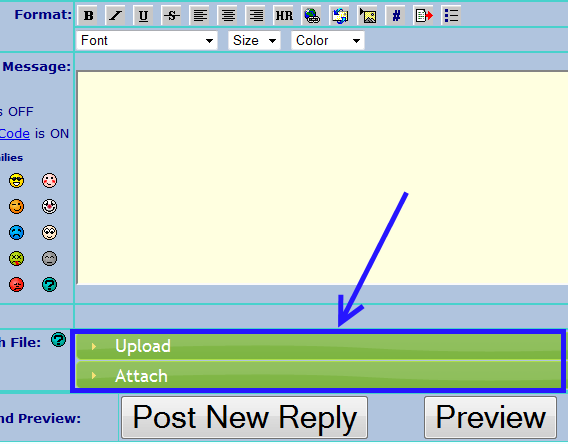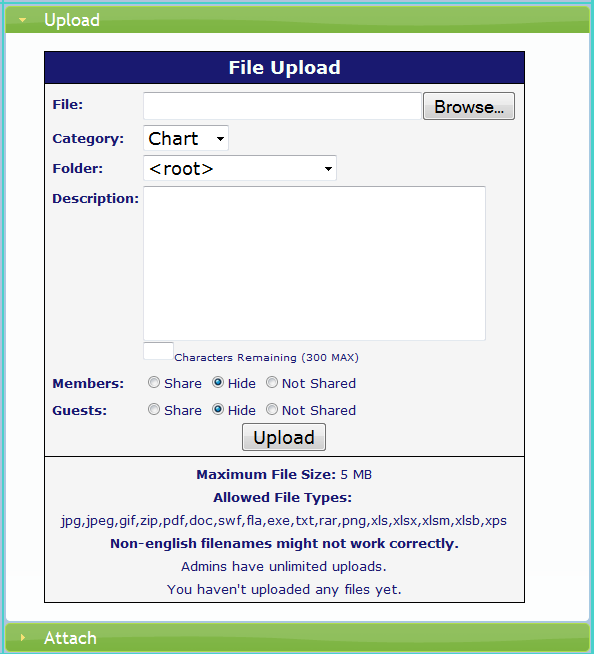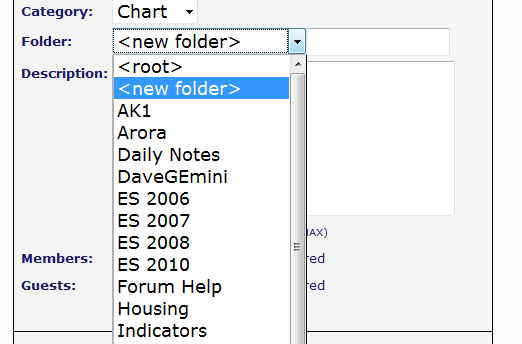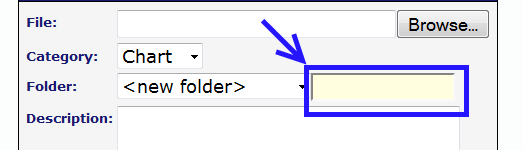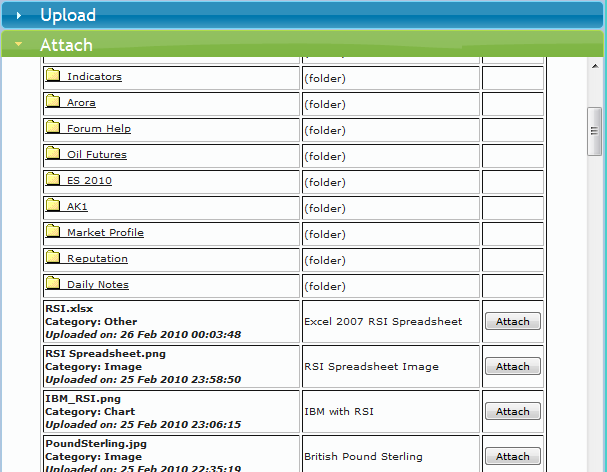How to upload charts and images to the forum
After you have created a new topic or if you are replying to an existing topic you will see a page which has this component on it. Below the Message area you will see two green bars; one with Upload on it and one with Attach on it. You use Upload to upload a new chart or image and Attach if you've already uploaded a chart or image and what to insert it into another message.
If you click on the green Upload bar that part of the page will expand and you will see the following:
If you click on the folder drop down you will see a list of folders that you have previously created. There are also two special options: <root> and <new folder>. If you select root then the file that you upload will go into the root of you uploaded files.
If you select <new folder> then a next text box will appear next to the drop down and this will allow you to enter the name of a new folder that you want the image/chart to go into. Folders are just a convenient way for you to group your files so that you can easily use the Attach feature later if you want to use the image in another post.
If you have already uploaded an image for a post that you had already made somewhere else or earlier in the topic you can post it again by simply clicking the green Attach bar and then selecting the image. That's where folders help you if you have uploaded a lot of images.
If you click on the green Upload bar that part of the page will expand and you will see the following:
If you click on the folder drop down you will see a list of folders that you have previously created. There are also two special options: <root> and <new folder>. If you select root then the file that you upload will go into the root of you uploaded files.
If you select <new folder> then a next text box will appear next to the drop down and this will allow you to enter the name of a new folder that you want the image/chart to go into. Folders are just a convenient way for you to group your files so that you can easily use the Attach feature later if you want to use the image in another post.
If you have already uploaded an image for a post that you had already made somewhere else or earlier in the topic you can post it again by simply clicking the green Attach bar and then selecting the image. That's where folders help you if you have uploaded a lot of images.
Emini Day Trading /
Daily Notes /
Forecast /
Economic Events /
Search /
Terms and Conditions /
Disclaimer /
Books /
Online Books /
Site Map /
Contact /
Privacy Policy /
Links /
About /
Day Trading Forum /
Investment Calculators /
Pivot Point Calculator /
Market Profile Generator /
Fibonacci Calculator /
Mailing List /
Advertise Here /
Articles /
Financial Terms /
Brokers /
Software /
Holidays /
Stock Split Calendar /
Mortgage Calculator /
Donate
Copyright © 2004-2023, MyPivots. All rights reserved.
Copyright © 2004-2023, MyPivots. All rights reserved.